 Chalk pastels are “blessedly messy,” as Nana says. Yet we’ve found a way to avoid the mess and enjoy pastels – even on the go! We discovered the iPastels iPad app from Norbyte.
Chalk pastels are “blessedly messy,” as Nana says. Yet we’ve found a way to avoid the mess and enjoy pastels – even on the go! We discovered the iPastels iPad app from Norbyte.
Of course this app isn’t exactly like holding a piece of soft chalk in your hand. But it does offer a close creative capability. iPastels will help you create a digital pastel painting!
iPastels app offers:
- a palette of tools including brushes, pencils and even our favorite smudging or ‘fisting’ tool.
- a rainbow of colors
- layering – you know how we love to layer our chalk pastels – you can do that with iPastels
- availability on other platforms, including for the Mac.

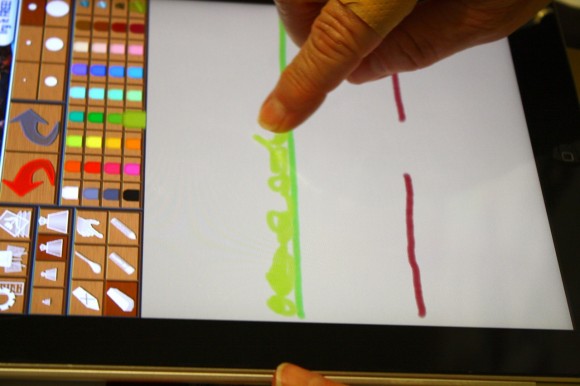
 Other favorite art/creative apps include:
Other favorite art/creative apps include:
- Toontastic – a fun animation app for free
- white board – free
- Animate Free – free
- iPhoto $4.99
- Crayola lights, camera, color – free
- Glow Paint – free
- instagram – free
- Art Authority K-12 $3.99
- Doodle Buddy – free
Take a look at my app reviews at the Curriculum Choice. Also, check out Technology for all ages (how I teach physics with Angry Birds) from our Teaching Multiple Ages series.
What are your favorite free apps?
~Subscribe to Hodgepodge! Don’t miss any reviews.
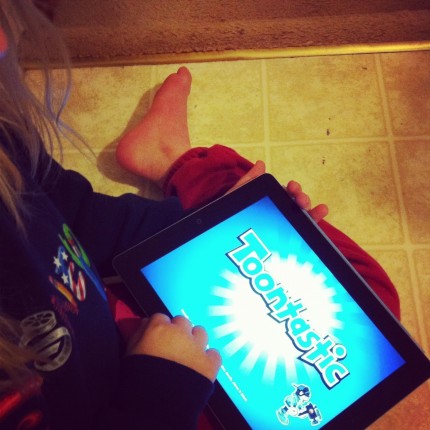

This looks like fun! I’ll be checking it out. Thanks! 🙂
Fun! We don’t have an iPad, though. And I have to say, techie things are great, but I prefer Nana’s blessed mess of the real thing. 🙂 In fact, I went out and bought some Canva Paper today! Our autumn trees paintings are curling up on the edges.
Hi, I spent the last few hours playing with iPastels and love it. Now I want to save my drawings and I was hoping you could help me figure something out.
If I understand the app correctly I have to export each drawing, there isn’t really a “save” option. So I clicked export and saw the message “exporting, please wait”. But then nothing… nowhere to specify where to export the drawing to.
Any ideas?
Thank you!
Ellen
Hi Ellen, Here are the instructions: Click on the gear in the upper left corner. Choose export. Choose export painting. Your painting will be exported to your photo library. Hope that helps!
Thanks, that seems pretty obvious now that you mention it 😉 I appreciate your quick response!
I think my daughter would love the ipastels app. We also like the neu.KidsDraw app which is also free.
I really like sketchbook pro for all the advanced options. They have some excellent tutorials for digital sketching. My kids also like Toontastic but it tends to create large files that take up too much storage space on my iPad.
I’am enjoying using ipastels on iPad as it took me quite a while to work out to hide the icon ,I also got the ipastels on iPhone i do a lot of landscape,seascape and abstract